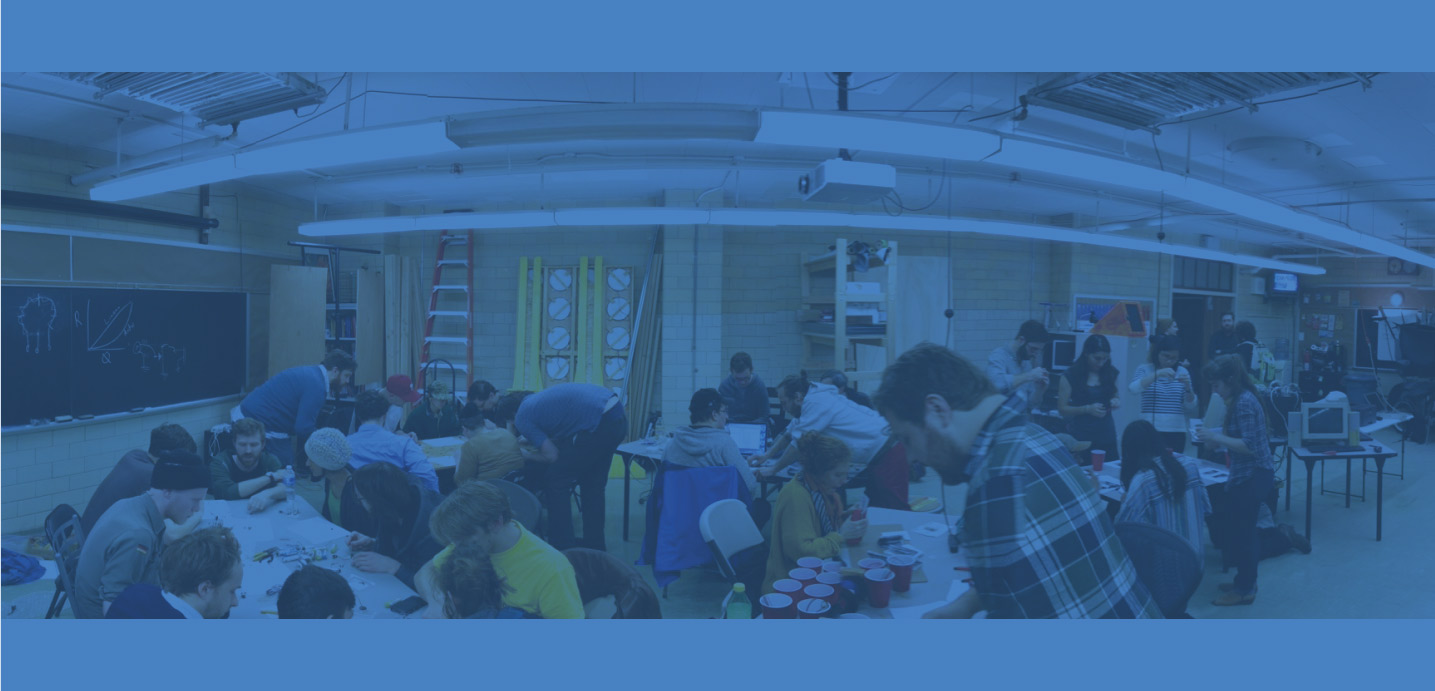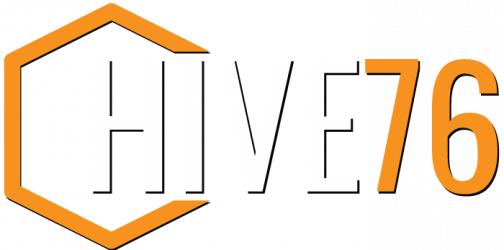We got some Raspberry Pis and began jumping through some tutorials. Adafruit has a particularly thorough and easy to follow series. We’ve had good luck with the Raspbian Wheezy distro and it works just like familiar Ubuntu since it’s based on Debian. Remember to run:
sudo apt-get update
sudo apt-get upgrade
upon first launch. That will make things a lot easier since the release is rather old by now.
I got some time to explore the Raspbian distro.
After seeing all of my efforts, Morfin couldn’t wait to give it a shot.
Eventually we got my favorite light-weight print controller github.com/kliment/printrun running an active 3D print. It really was incredible to have a $40 computer connected to the interwebs and sending gcode with a full GUI over python->USB-serial. It’s a bit too slow for computational slicing, but would probably be GREAT for a bot-farm. Note that you should also use pianobar instead of full-blown pithos for pandora audio. Note that the audio worked great after we ran the apt-get upgrades mentioned above.
And remember to grab our desktop background! It’s only 1.2 MB.